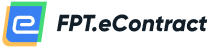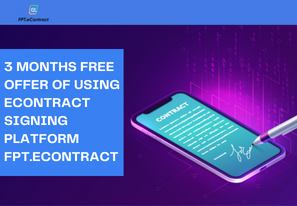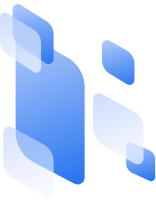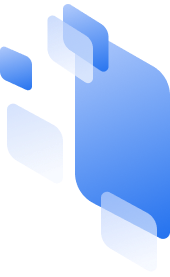Manage contract status on FPT.eContract
- 03/03/2023
- [post-views]
In order for the user to manage all the electronic contracts that are created, the “contract management” function will assist in monitoring the status of the contract. E-contracts will fall under one of the following categories in contract management depending on the contract’s status:
View contract history: this can be done from the following functions
- List of draft contracts
- List of pending contracts
- Co-completed list
- List of canceled contracts
- List of rejected contracts
- List of expired contracts
Users can view the electronic contract history with the following steps:
- Enter the Contract List function:
- Select the menu “Document”, select the item “Contract” in the menu on the left, select the item “Processing”
- At the Processing screen. Select the contract for which the user wants to see the history. Click on the icon to view the contract history.
- At the Contract History screen. The system displays historical information for users to see, including:
- Contract name, creator, creation date.
- Status: In progress
- The list of contract signing sequence flows includes: Participating parties sign, review, the order in which the recipient’s role is in turn.
View electromagnetic contract information from functions:
- List of draft contracts
- List of pending contracts
- Co-completed list
- List of canceled contracts
- List of rejected contracts
- List of expired contracts
The user enters the Contract List function, selects the “Documents” menu, selects the “Contracts” item in the left menu, selects the “Processing” item.
- At the Processing screen. Select the contract that the user wants to see the contract that has been filled out or signed up to the present time. Click on the contract title to view contract information.
- The system displays contract information for users to see, including: Contract name, contract number, signing date, contract file being processed, allowing users to view review content and signatures of completed members role to the present time.
- Users can download the contract as a pdf file to their personal computer to view more details by clicking the “download” button.
- The user selects the “back” button, the system returns to the screen of the list of electronic contracts being processed.
- Copy contract:
Copying a contract is a form of duplicating contracts from existing contracts in the system, copying a contract means saving time and effort to create a new contract. Copying an electronic contract can be done from the following functions:
- List of draft contracts
- List of contracts in progress
- Co-completed list
- List of canceled contracts
- List of rejected contracts
- List of overdue contracts
To copy an electronic contract, go to the Contract List function, select the “Documents” menu, select the “Contract” item in the left menu, select the “Processing” item.
At the Processing screen, Select the contract the user wants to copy. Click on the icon to copy the contract.
- The system displays the contract copy screen with the following information: New contract name, Cancel, Save function button.
- The user can enter a new contract name or keep the previous contract name.
- If the user selects “Cancel”, the new contract is not saved and returns to the list of active contracts.
- If the user selects “Create a copy”, the newly copied contract is successfully saved to the Draft Contract List function.
For more detailed about FPT.eContract, please contact:
FPT Information System
22nd floor, Keangnam Landmark 72 Tower, E6 Pham Hung, Hanoi
Hotline: 0934.453.466 – 0934.583.499
Website: https://econtract.fpt.com.vn